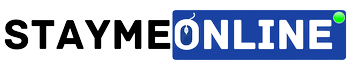Google Analytics is a must tool for every blogger and webmaster. It is free traffic analytics from Google’s family.
The most reliable tool for tracking website traffic and their sources. If you get used to this tool, you can reveal tons of useful data for your business that will lead your business to massive success.
If you are using Google Analytics for a quite long time back then I am sure that you may have encountered the Google Keyword “not provided” issue. If you want me to recall it for you, refer to the below image:
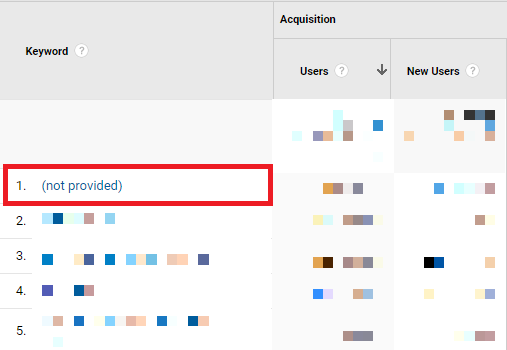
If you have encountered Google Analytics’ keyword data not provided issue then this post is going to help you.
Because in this post, I am going to share what “not provided” means in Google Analytics and how can you fix it with ease?
Because what’s behind the curtains are very useful data for your business.
Table of Contents
What Does Not Provided Means In Google Analytics?
Google shows you “not provided” instead of the keywords then it is simply referred that Google does not want to share this data with you. The reason behind this is, Google wants to protect their searchers’ privacy.
Google shared an official post on Google blog back in 2011, you can check that out there…
Google stated “When a signed-in user visits your site from an organic Google search, all web analytics services, including Google Analytics, will continue to recognize the visit as Google “organic” search, but will no longer report the query terms that the user searched on to reach your site.”
So, if someone finds your website through Google organic search, Google will show you that traffic under the Organic but won’t show you the queries they used to reach your website.
Why Unlocking “Not Provided” Data Is Important?
Once you unlocked the “not provided” keywords, you can actually get the main players driving most of your organic data. This will help you in improving your strategies and techniques to get more traffic.
But it’s not simple, where you can simply click some options and show the secrets behind curtains.
But I can guide you with some actionable steps to unlock the not provided keywords in Google analytics.
How To Unlock Google Analytics’ Not Provided Keywords?
I am going to share the two methods, which I personally tested and used for my blogs.
Method #1: Unlocking With Google Search Console
Google Search Console(previously known as the Google Webmaster tool) can be a saviour here for you from this situation. It’s a completely free tool by Google for bloggers and webmasters.
You can use GSC to track your website performance on Google and take care of issues if there is any which is impacting the site performance.
Along with all its features, it can help you in unlocking the “not provided” keywords and show you the data that Google Analytics is hiding from your eyes.
For this, you need to integrate your Google Search Console into Google Analytics.
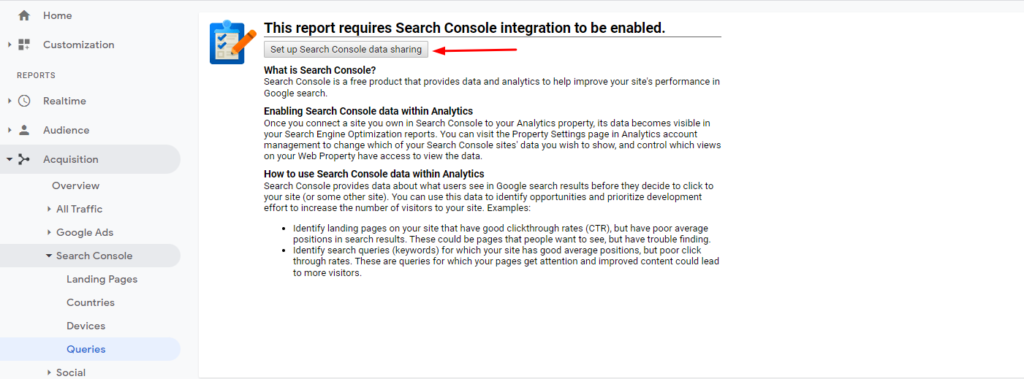
If your Google Analytics account is connected with GSC then go to Acquisition>Search Console>Queries.
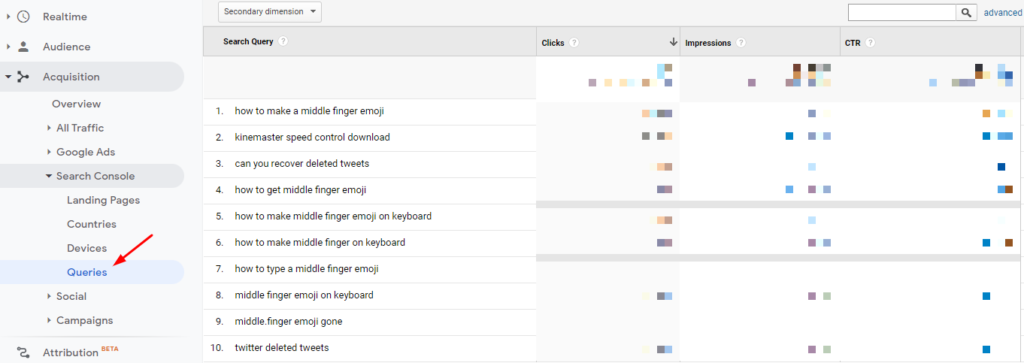
This is the easiest and free method to reveal the not provided keywords.
Method #2: Unlock With Semrush
Semrush is an all in one SEO toolkit that offers more than 40 SEO and social media tools that can help a lot in improving the brand’s online presence and organic traffic.
Here is the complete review that you can check out to get a more detailed understanding of Semrush…
You can get the hidden data with the help of the Organic Traffic Insights tool inside Semrush. It will combine the data of GA and GSC along with Semrush data to save time and make this process easy for you.
Here are the steps that you need to follow to unlock with Semrush:
Ensure that you have set up a project inside Semrush for the same domain you want to see hidden keywords data.
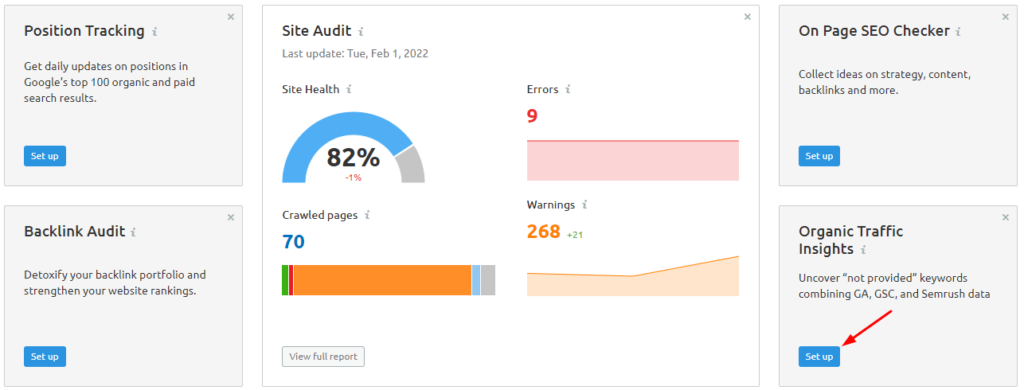
Go to Organic Traffic Insights for your setup project and click on the Blue number under GSC in the keywords column. Refer to the image below…
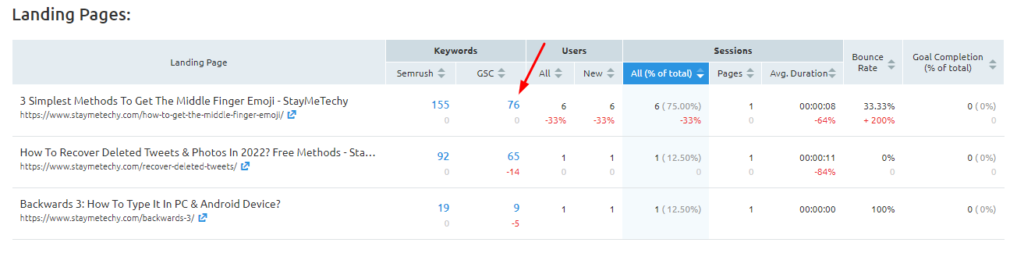
Semrush will show all the queries people are putting in Google to land on that particular landing page. Along with the position, clicks, impress and CTR.
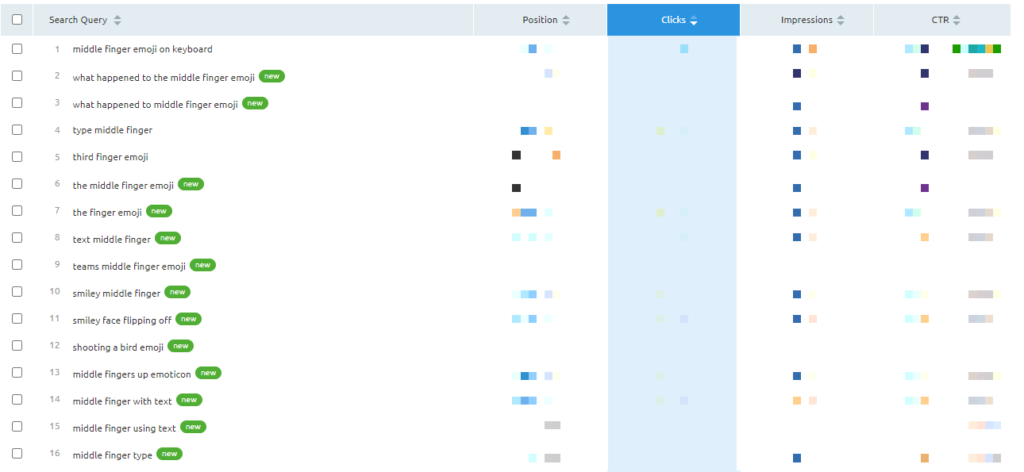
If you don’t have a GSC account setup for your domain or want to get some more queries then click on the Semrush tab to get more data.
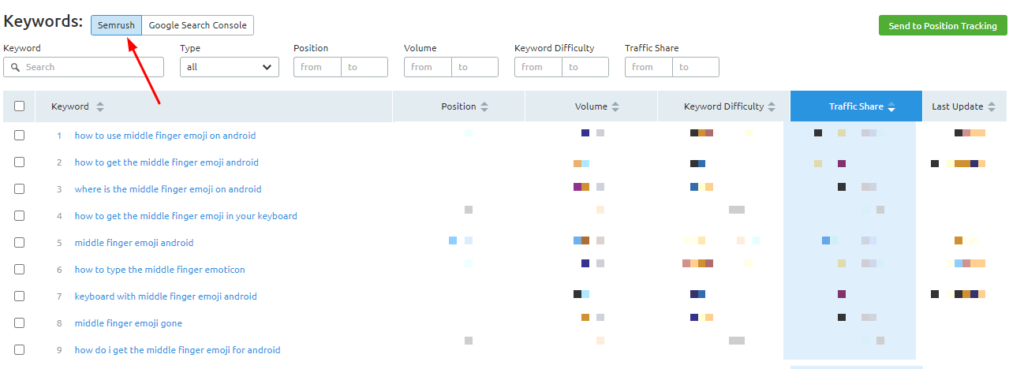
That’s how you can unlock the “not provided” keywords with Semrush.
To help you get started, here is a 14-days free Semrush pro trial that will help you to explore its features for free.
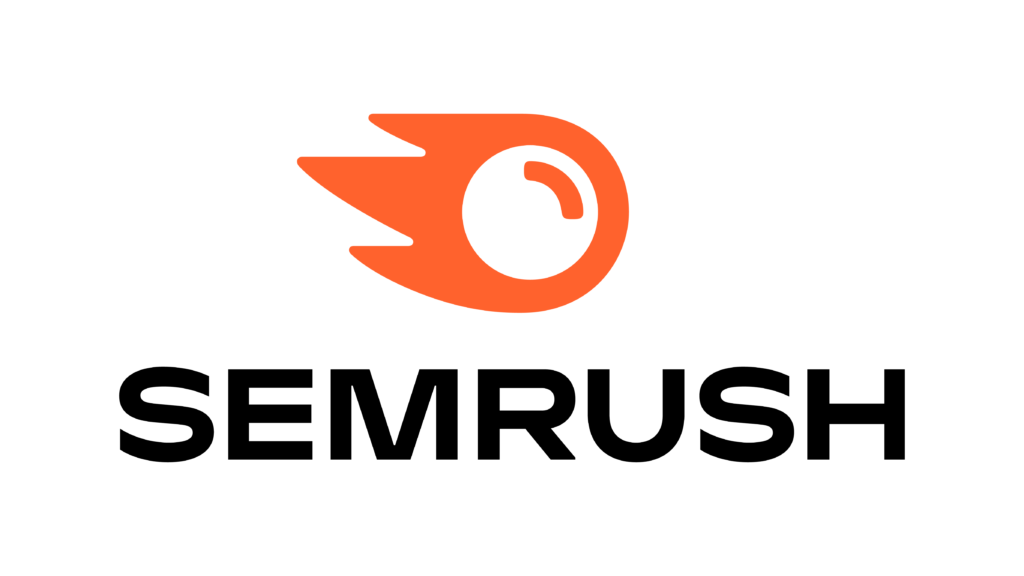
My Secret Weapon To Dominate SEO
Semrush is the tool that I’m using since 4 years back to ensure my blog’s growth on SERP. It really makes it easy to perform keyword research, technical site audit, backlink audit, stealing backlinks from competitors, spying on competitors and much more.
* This is an affiliate link, I might get a commission but it will not add any extra cost to you.
FAQs
Here are some frequently asked questions that people are asking about this topic:
What does not provided mean?
Google adds the “not provided” cap on keywords that it does not want to reveal. The reason behind this is to protect their searchers’ privacy.
How do I unlock keywords not provided in Google Analytics?
I have shared the two simplest methods you can use to unlock the keywords, if you are using Semrush then it can be a lot easier for you to do so. But if you don’t want to invest in an SEO tool then the Google search console method is good to go for you.
Why Google is hiding data?
Google is hiding the data to protect its searcher’s privacy.
Can Semrush help in fixing Google Analytics not provided issue?
Yes, Semrush can help you to fix this issue through its Organic Traffic Insights.
How much does Semrush cost?
Semrush is a premium SEO tool that cost starting from $119.95 per month. But here is its 14-days free trial that you can claim and try the tool for free for the next 14 days.
Is Google search console free?
Yes, Google Search Console is absolutely free tool by Google itself that can help you in monitoring your websites’ performance in Google search results.
Conclusion
These are the two most preferred methods that I personally use when I need to know what keywords are bringing the most traffic from Google If they are hidden inside Google Analytics.
I am a regular user of Semrush so I always prefer the second method which is through Semrush’s Organic Traffic Insights tool. But if you don’t want to invest in it then you can use the first method which is absolutely free.
Here is the Semrush 14-days free trial that you can claim and test the tool for free.
Don’t forget to share which method you found easy to use in the comments section. Also, consider sharing this article with others.